How many times have you been on a vacation and you finally get everyone posed in the perfect beach photo — your hair is blowing in just the right direction, your vacation diet proved to work, the family is dressed in a similar color scheme that you debated for 8 weeks, and everyone is actually looking at the camera and smiling — you may even be doing a photo of the whole family jumping in the air in perfect synchronization . . . and then you look at your phone to see such magic you just created and you find a stranger with no shirt on strolling around in the background like they deserve to be there vacationing too and like the beach is just free place to roam and not the main location for your next family Christmas card. The perfect moment is ruined. No more Merry Christmas from this family!
You find no amount of photo-cropping can get that weird guy out of your photo and you’re forever showing your vacation photos to people and saying “pay no attention to that random guy in the background” and then you talk about how it’s too bad that guy is there, otherwise, the whole family looks perfect.
Well, fear no more my friends! I’m about to tell you how to get rid of that weird guy in the background and redeem your perfect weather/perfect hair/perfect vacation/perfect Christmas card/perfect life look! Because life isn’t about capturing those candid moments anymore, no way, that was so 2002. It’s about filters and perfection <<side eye glance, sips coffee>>.
First, you’re going to get your iPhone out and go to the app store and search for an app called TouchRetouch (I honestly can’t remember if it costs money or if it’s free since I already have it downloaded?). After you download it, you’re going to find a little app appear on your phone that looks like this:
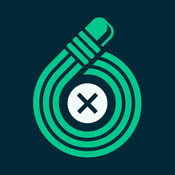
Second, you’re going to open that little app and hit “albums,” allowing the app to give you the option of which of your photo albums you’d like to select to edit.
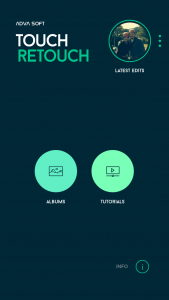
Third, you’re going to select your photo and then select “object removal” and put your finger over the weird guy in the background that you no longer want in your photo; and then you’re going to hit “go” to see the finished product! If you’re pleased with the outcome, export and save it in your camera roll. Voila! Christmas restored!
Here are a couple examples I’ve done to show you the magic . . .
Hey, look, there’s my handsome husband at the Oregon coast, but who are those little people behind him?

Hey, look, there’s my handsome husband at the Oregon coast . . . no little people behind him to be found.

There’s me and my dad zip-lining it up in West Virginia, too bad that instructor’s body is growing out of the side of my body.

There’s me and my dad zip-lining it up in West Virginia, wow, did we do this with no instructor?! One thing I did want to note is if you’re trying to remove a fairly large object (like the instructor in this photo vs. the little people in the photo above of Chris), it can make the background look smudged or weird. So this app works best for the removal of smaller objects, but I wanted to at least show an instance where you can remove a whole (or half of) a person.

Aw, yay, my sister is heading to college! Wait, who are those people moving in on the right?

Aw, yay, my sister is heading to college! No other students to be found!

Now, go out into the iPhone world and edit all your photos to make life look perfect, because, that’s what social media is all about! You’re welcome. I can’t wait to get your Christmas card this year!